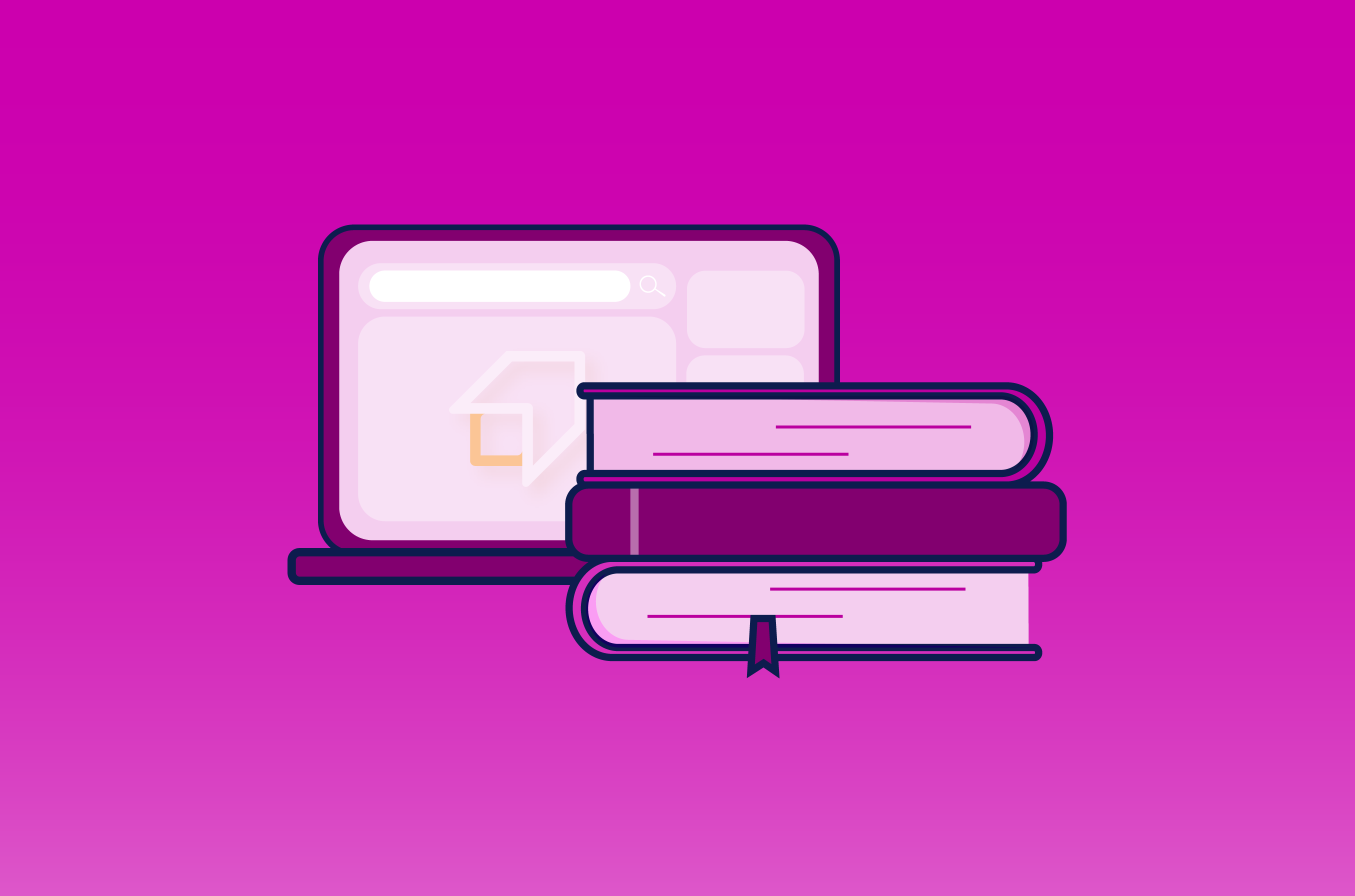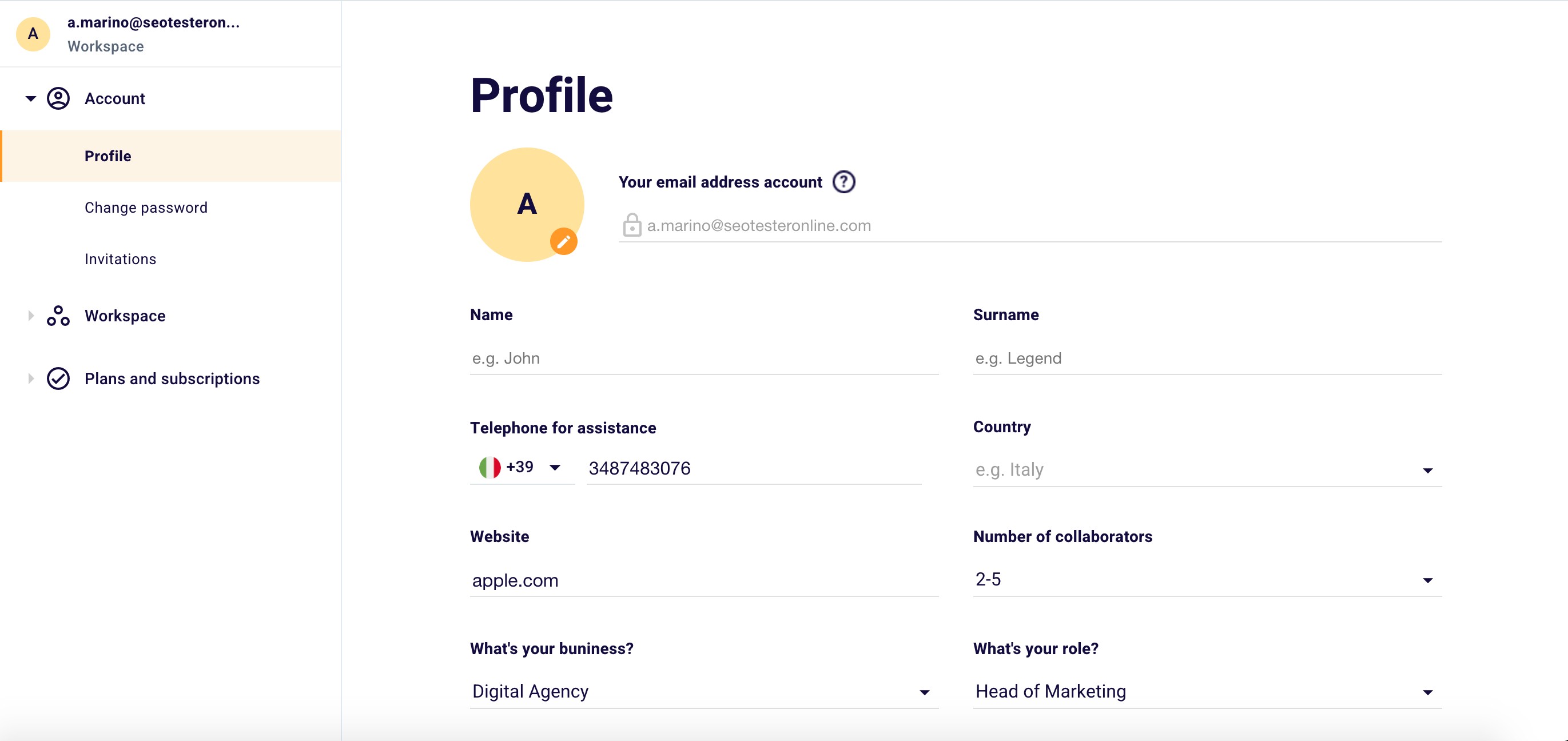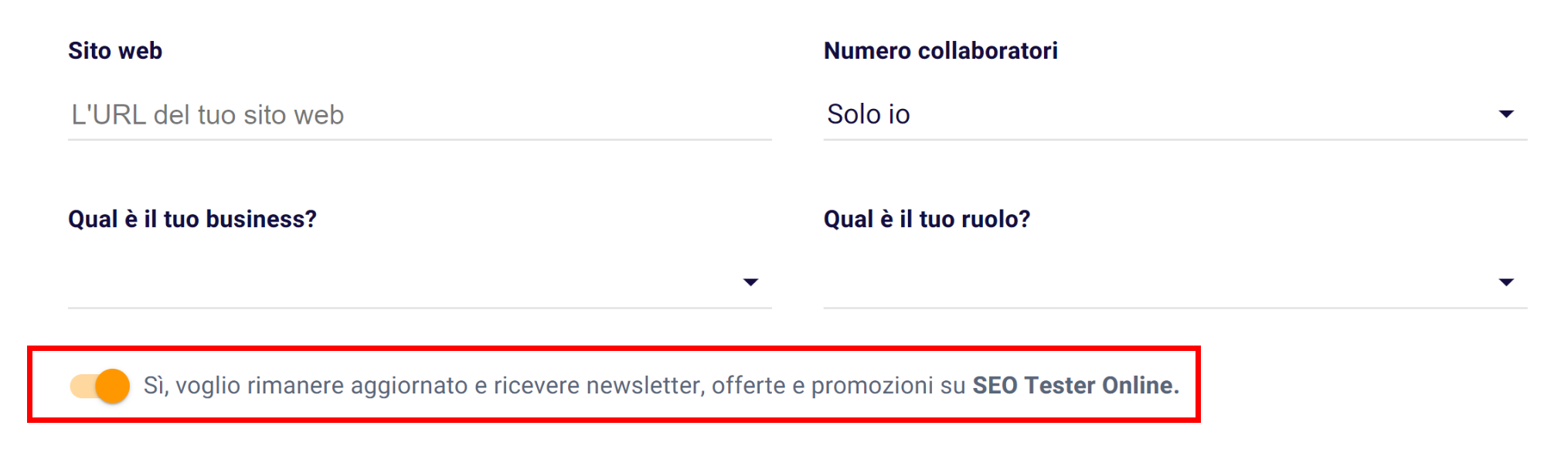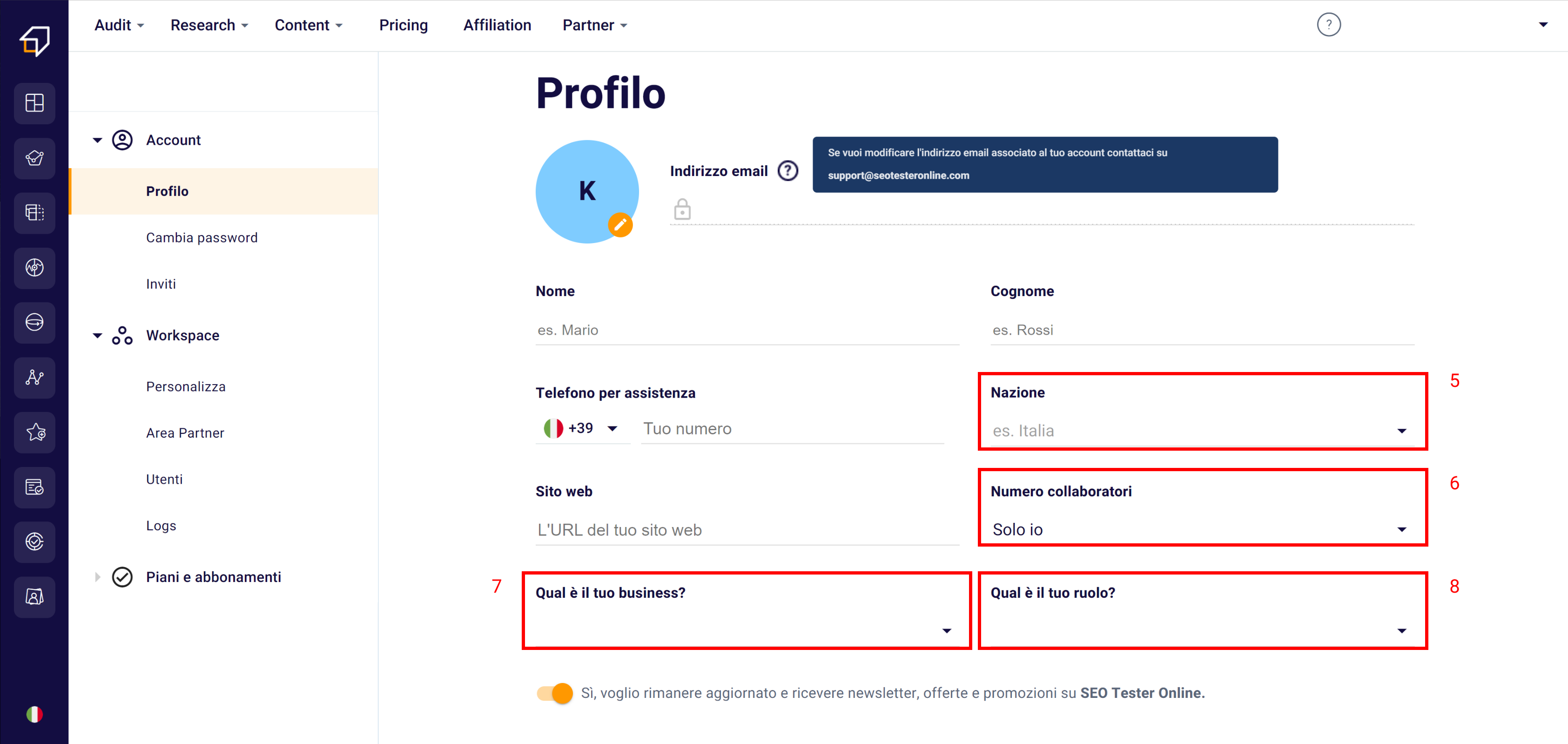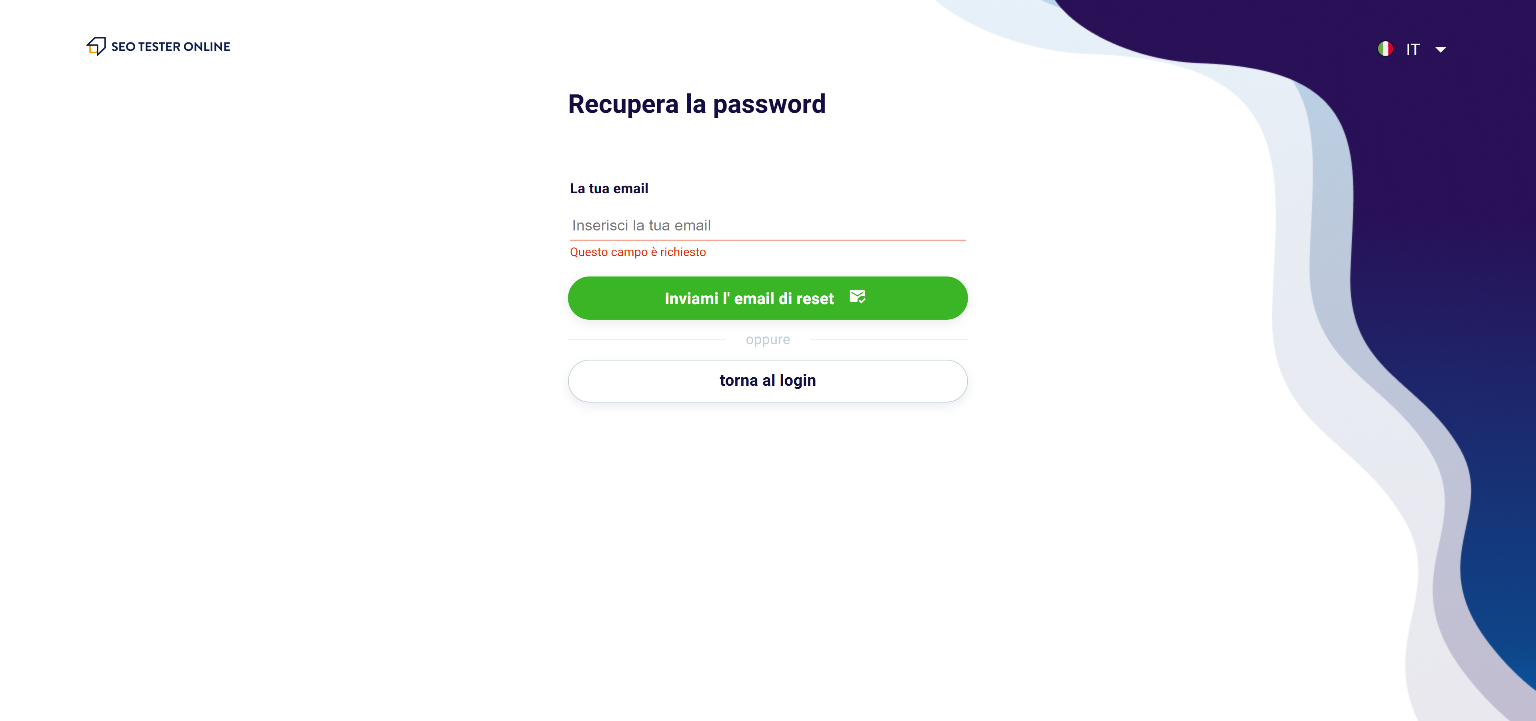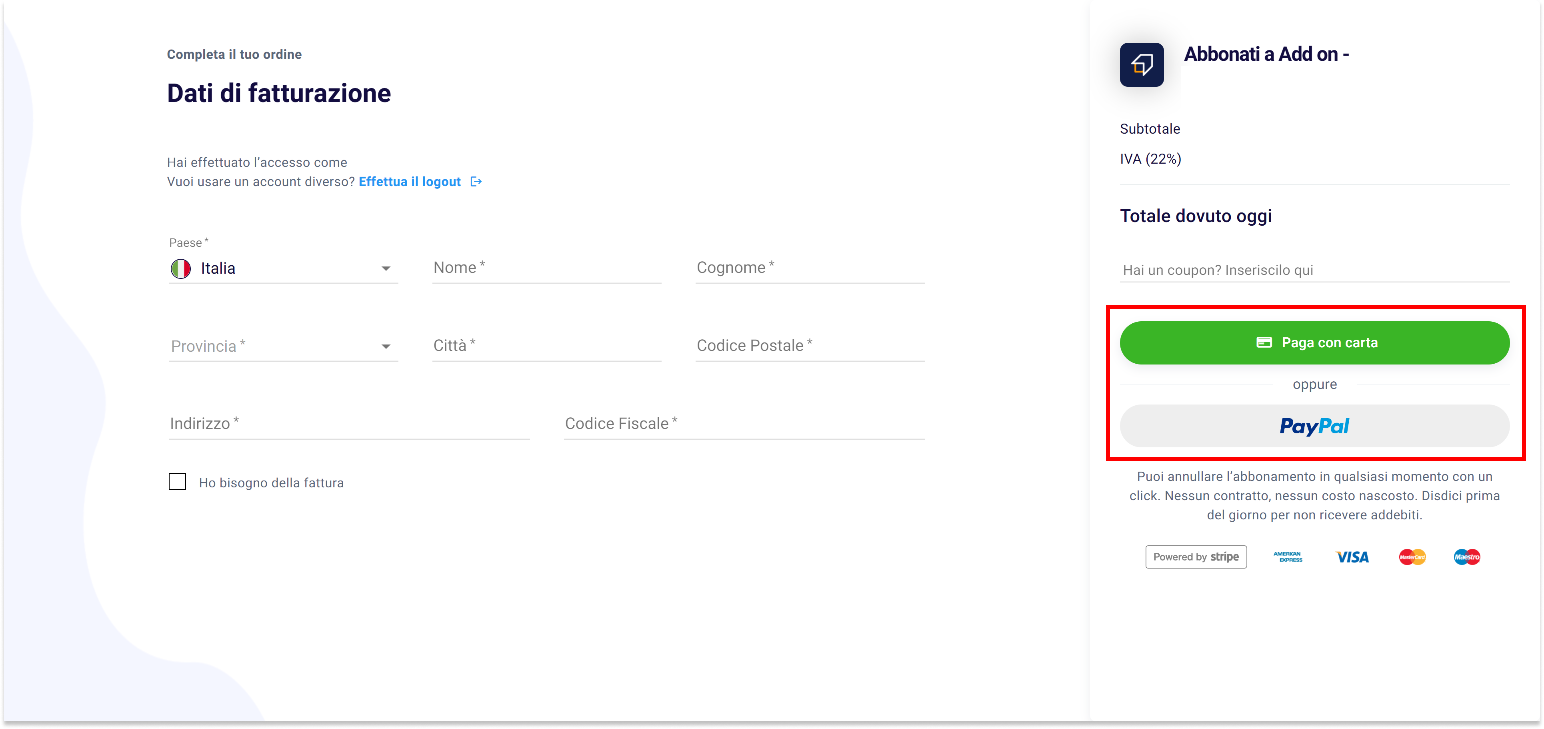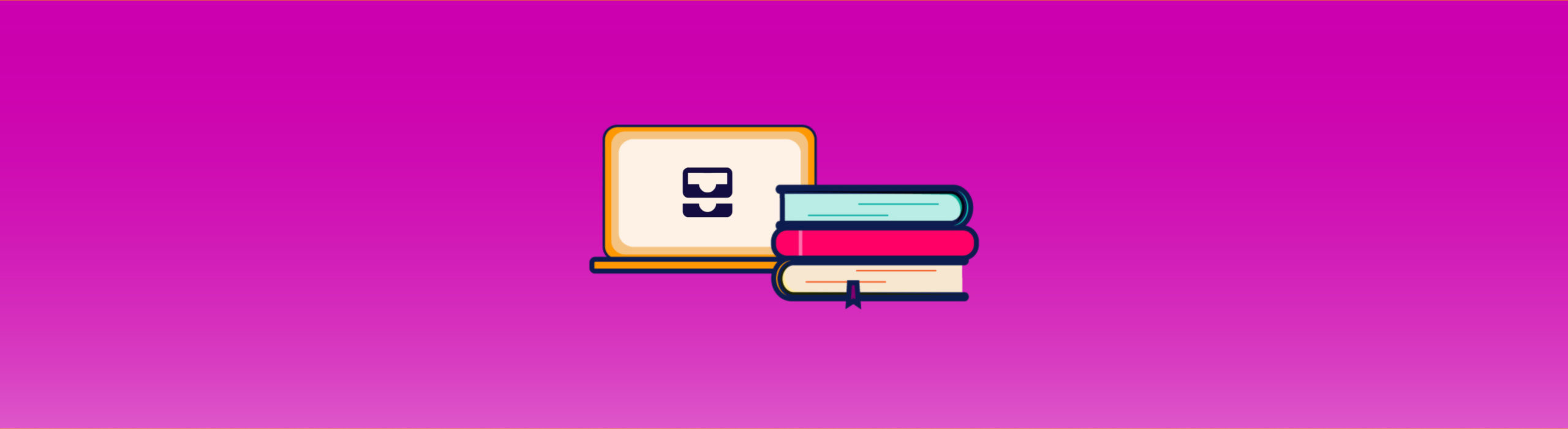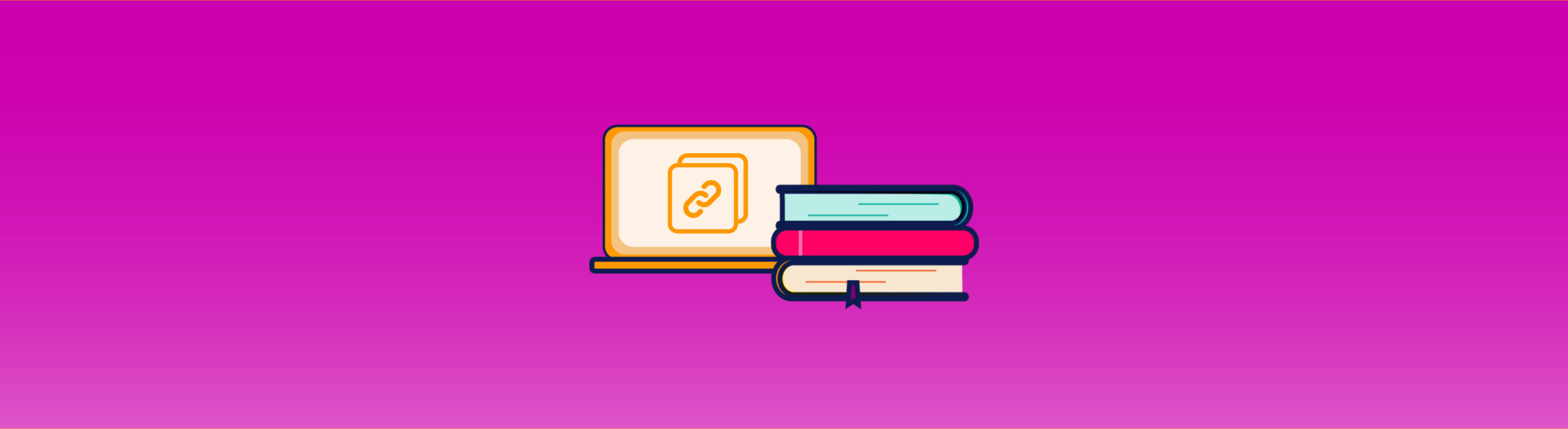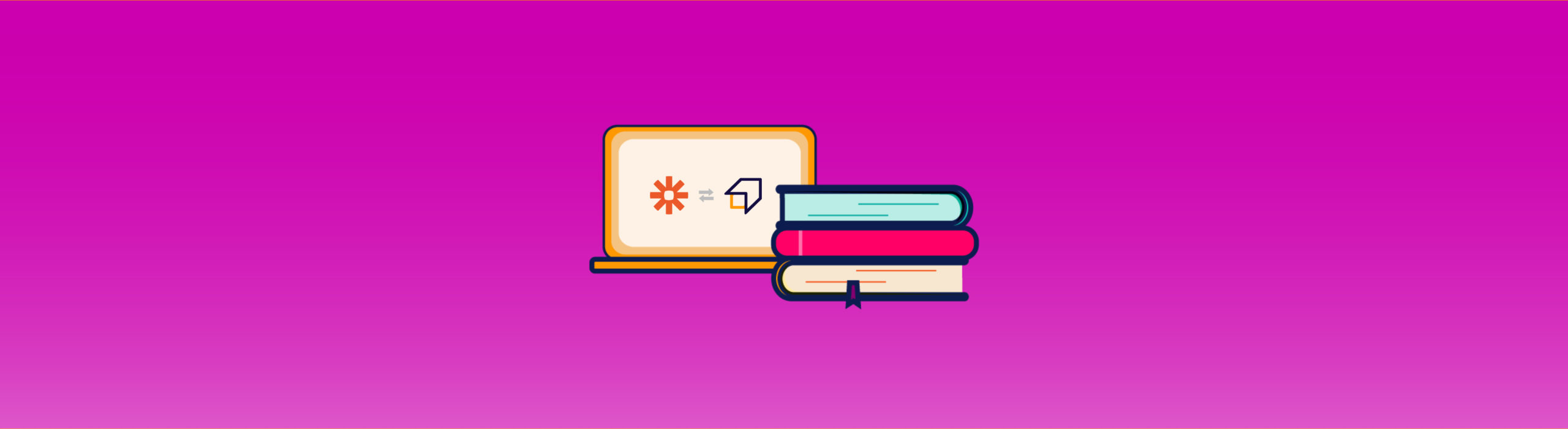Account Management Guide
After creating a new SEO Tester Online account and logging in, you will be redirected to the Dashboard.
Remember that while browsing the various tools, you can return to this area by clicking on the “Dashboard” icon in the left side menu.
To view or change the information on the Account page, you will need to click on the “Profile” button at the top right and then on “Account Settings”.
After a few moments, you will be able to manage all the data entered during the registration phase.
To change your email instead, as the notice below suggests, you will need to send a request to our Support by writing to support@seotesteronline.com.
How to change my account information?
Within the “Account” page you will be able to change your personal data, information relating to your business and decide whether to receive updates from SEO Tester Online via email.
In case you want to update your name, you will need to select the “Name” box (1) and enter the new one.
The same procedure applies to all the other editable fields, such as “Surname” (2), “Telephone for assistance” (3) and “Website” (4).
To modify, instead, the sections “Country” (5), “Number of collaborators” (6), the type of your business (7) and your role (8), you can use the drop-down menus.
Furthermore, it will be possible to download all the information entered very easily thanks to the button “Export data to .csv” (1) located at the bottom of the page, just below the selector to activate the updates.
Next to it, you will also find the “Delete account” function to permanently delete your profile, although we hope you won’t need this.
Do you want to change your password?
To change your password you will need to access the relevant section from the menu on the left.
Here, in fact, you will be able to update the credential set during the registration phase.
In case you have forgotten it, you can use our recovery service.
By clicking on “Click here”, in fact, you will be asked for the email address with which you registered, to which the platform will send you an email to proceed with the reset of your password.
Are you coming to invite new collaborators?
If you want to add new collaborators to your account, you will need to use the “Invitations” section. To access it, you can use the menu on the left.
This area will allow you to manage the permissions of your workspace. We talk about it in more detail in the Workspace Guide.
To invite a new collaborator, however, it will be necessary to click on the “Profile” button at the top right and select the item “Invite members”.
Within the page that appears, you can view the list of collaborators already involved and invite new ones using the “Invite members” button.
In the event that your plan does not foresee more than one user or if the number of users foreseen by your plan has been reached you will be shown a screen that will allow you to increase the number of foreseen users.
Therefore, using the selector (1) you must indicate the number of new collaborators and decide the type of tariff, choosing between the “Monthly” or “Annual” one (2).
By clicking on “Proceed”, you will arrive at the payment page. By filling in all its parts and confirming the payment with the button “Pay with card” or “Pay with PayPal”, you will have finished the procedure for updating the Plan and you will be able to collaborate with your new colleagues.
Remember that the member limit can also be changed using the relative button “Increase user limit” on the “Users” page.
To learn more about managing your workgroup, we recommend that you read our Guide to the Workspace.
We hope this guide was useful to you. If you don’t have an SEO Tester Online Account yet, you can create it here.