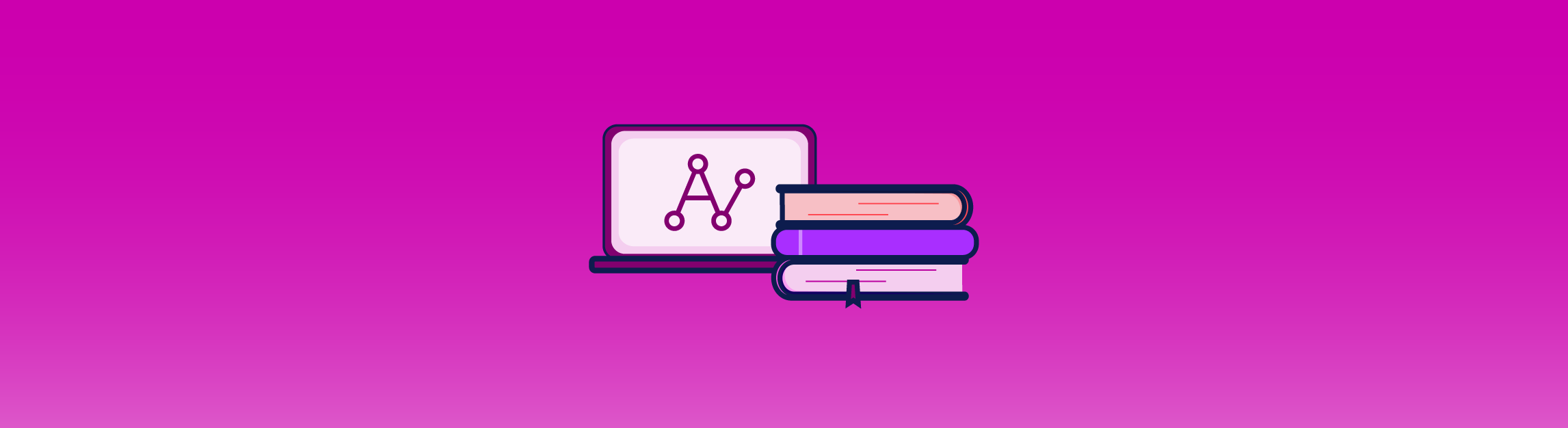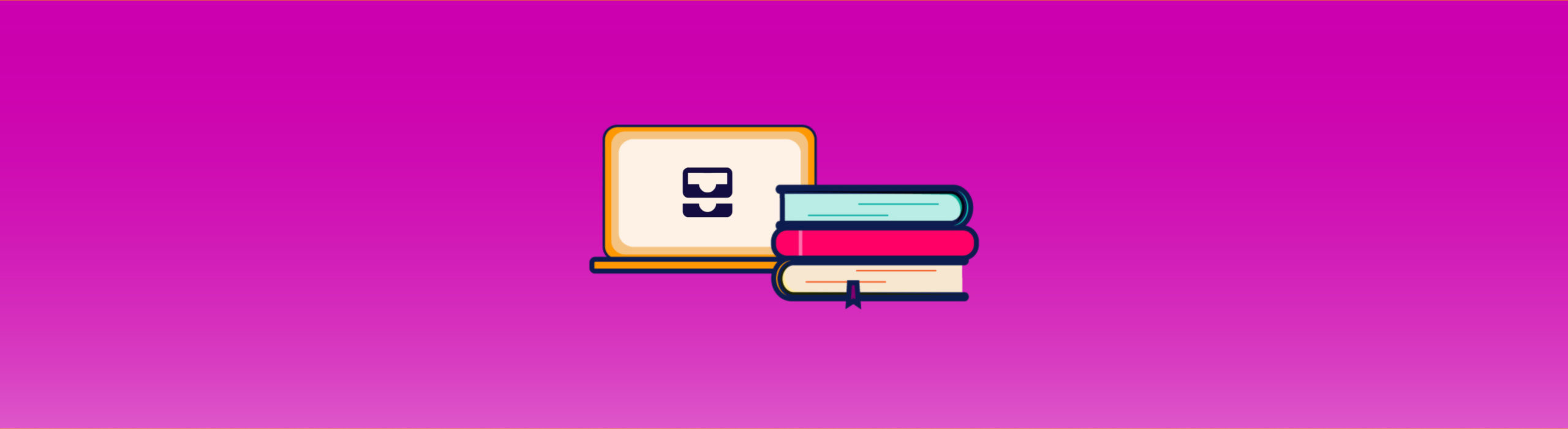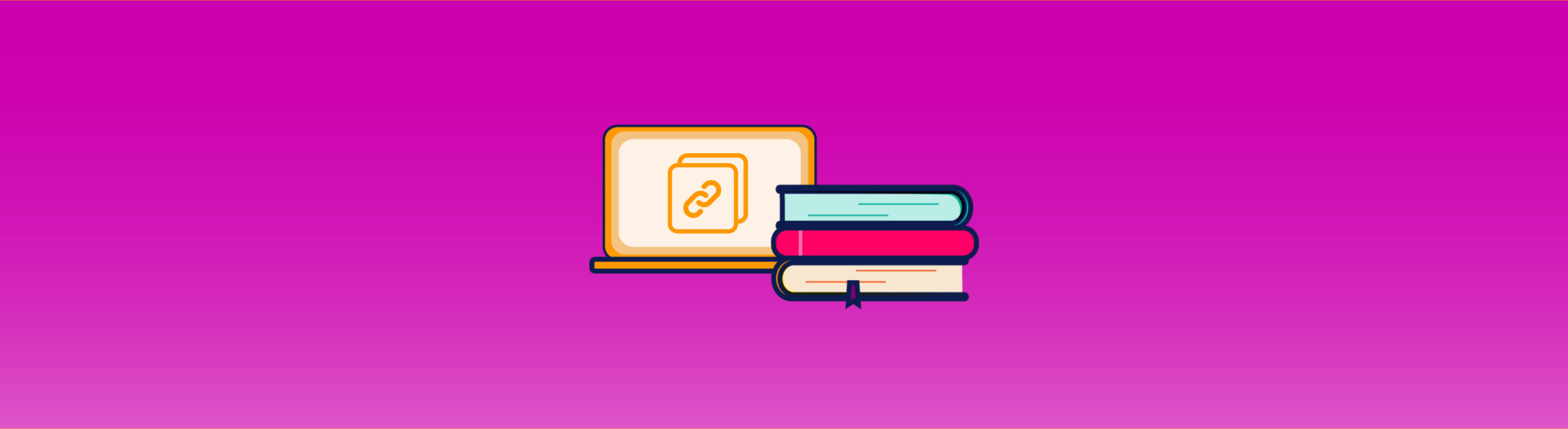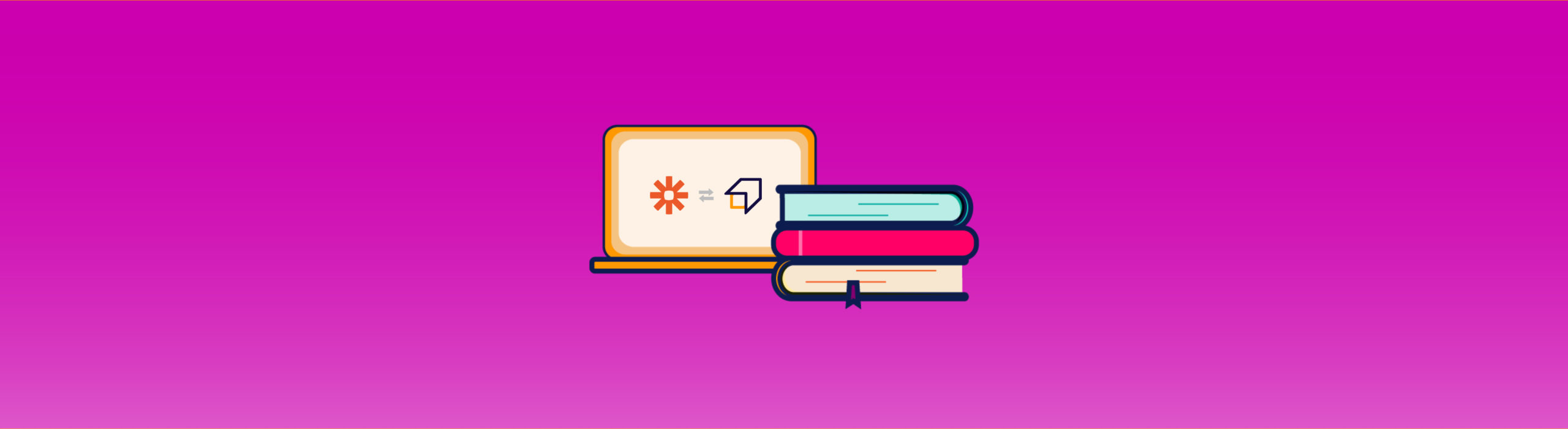Keyword Explorer Tool Guide
Keyword Explorer Tool is the tool that allows you to identify the best keywords to position yourself on the first page of search engines.
Using it, you can find out what the search volume for a given keyword is, and get hundreds of related keyword suggestions.
How to access the Keyword Explorer Tool?
To access our keyword research software, you will need to click the tool icon on the left side menu.
How to search?
In addition to keyword searches, for which you only have to type in your keywords and click the magnifying glass, with our software you can also search by domain.
This function is useful in order to find out with which keywords your competitors’ websites have positioned themselves.
To start this analysis, simply select the item “Domain” (1), type the URL of the site in the search bar (2) and, after choosing the location (3) among more than 35, click on the magnifying glass magnification (4).
You can also start from a search already done in the past, by clicking on one of the results to the right of “Last search:” (5), or click “find out more” to start a short slideshow useful for using the tool in the right way.
After clicking on the magnifying glass, you will be able to view valuable information on new positioning opportunities!
What types of results can I identify?
Each keyword search returns three types of results:
- Autocomplete (1)
- Related searches (2)
- With equal terms (3)
Let’s analyze them in detail.
Matching Phrases (Autocomplete)
They are those keywords that contain the words analyzed in the same order in which you typed them.
Related Searches
By selecting “Related Searches” you can identify the keywords semantically linked to the searched keyword, without necessarily containing it within them.
With equal terms
The “With equal terms” option, on the other hand, lists the keyword suggestions containing the words you entered in your analysis, but in a different order from the one you typed, so as to provide all possible combinations.
How to set the filters?
In order to make your search even more detailed, you can use the “Filters” function (1) by clicking on the button of the same name.
This will allow you to set the following parameters:
“Search volume” (2) or the average number of monthly searches over 12 months in a given country; a useful metric to estimate the potential traffic for a certain keyword.
The higher the volumes of a certain keyword, the more traffic you can get from it. Usually, the higher the search volume of a keyword, the greater the effort required to rank among the top results in the SERP.
“Competition” (3) or the level of competition for a given keyword in Pay-Per-Click (PPC) campaigns.
A higher level of competition results in a higher CPC for that particular keyword.
“Cost per click” (4) is the estimated bid, in Google Ads, for a given keyword.
In other words, it is the average price incurred by the advertiser for each click generated by a paid advertisement.
“Keyword difficulty” (5) shows the difficulty of ranking in the top 10 results for a given keyword.
When it comes to Keyword Research, KD is a relevant data that strictly concerns organic research.
The Keyword Difficulty takes into account various factors such as the authority of the websites positioned and their backlink profile.
Furthermore, you can enter one or more keywords, separated by commas, to be included (6) or excluded (7) in the results of your analysis.
If you want to go back to the previous search settings click on “Reset” (8), if you want to confirm the new indications click on “Apply” (9).
How to copy keywords?
To copy the keywords to the clipboard, you need to select the keywords you are interested in, using the ticks to their left, and click on the “Copy” button at the bottom.
How to create keyword lists?
The keywords can also be saved in lists, in order to group them and always have them at hand. Then, select the keywords you are interested in, by clicking on the small empty square to the left of the keyword and finally click on the “Add to list” button.
The number of selected words will appear at the bottom left.
After clicking on this window will appear.
Add your keywords to an already created list, searching for it by typing the name of the keyword list in the “Search list” field, or create a new one by clicking “+ Create list”.
In this case, rename your keyword list and click on apply to complete the operation.
How to export keywords in CSV?
As for data saving, the tool allows you to export keywords in .csv format.
To do this, select the keywords you want to include in the document (if you want to insert them all, just click the empty square next to “Keyword”) and click on the “Export CSV” button at the bottom.
The file download will start automatically. Once downloaded, the .csv document can be used as a spreadsheet on programs such as Microsoft Excel and Google Sheets / Spreadsheet.
How to analyze the SERP?
In addition to the keyword analysis, you can also perform the SERP analysis, displaying the top 10 Google results for each keyword.
In fact, by clicking on a specific keyword, a preview of the Google results will appear on the right of the screen with many useful information, such as:
- SEO difficulty
- Authority metrics (PA and DA)
- Estimated visits per month (EV)
- Number of shares on Facebook (FB)
- Average number of backlinks on the top 10 results (below the graph)
- Number of links to the first 10 pages positioned (Links)
- Presence of ads and featured snippets
- Search trend
In this way, you can carry out a very thorough SERP analysis.
How to export SERP to CSV
As with keywords, the Keyword Explorer allows you to export SERP data in .csv format as well.
To do this, click on the keyword you are interested in studying the results page and go to the “Export SERP” button located at the bottom right. The download of the file containing the data of the first 10 websites will start after a few moments.